Reference
For more details on these options, refer to "Selecting the Output for Inquiries and Reports".
This inquiry displays a list of customers and their sales orders for a particular item within the POS system. The quantity on this report makes up the total in the POS Docket column on the Item Inquiry screen.
You can use it to find out the goods to be delivered to customers and their due dates for delivery. This is relevant to store reporting.
Refer to "Displaying the Item Inquiry Screen" (MDS and MRF) or "Displaying the Item Inquiry Screen" (POS).
Micronet displays the Select Output Device screen.
|
|
|
Reference For more details on these options, refer to "Selecting the Output for Inquiries and Reports". |
Micronet prints or displays the Held Items in POS Inquiry.
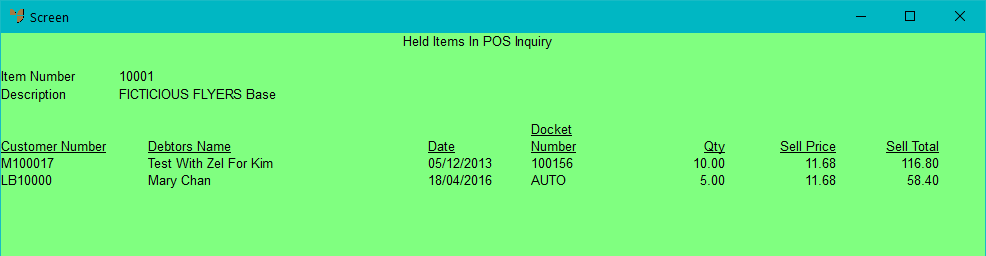
Micronet redisplays the Item Inquiry screen where you can perform another inquiry if required.